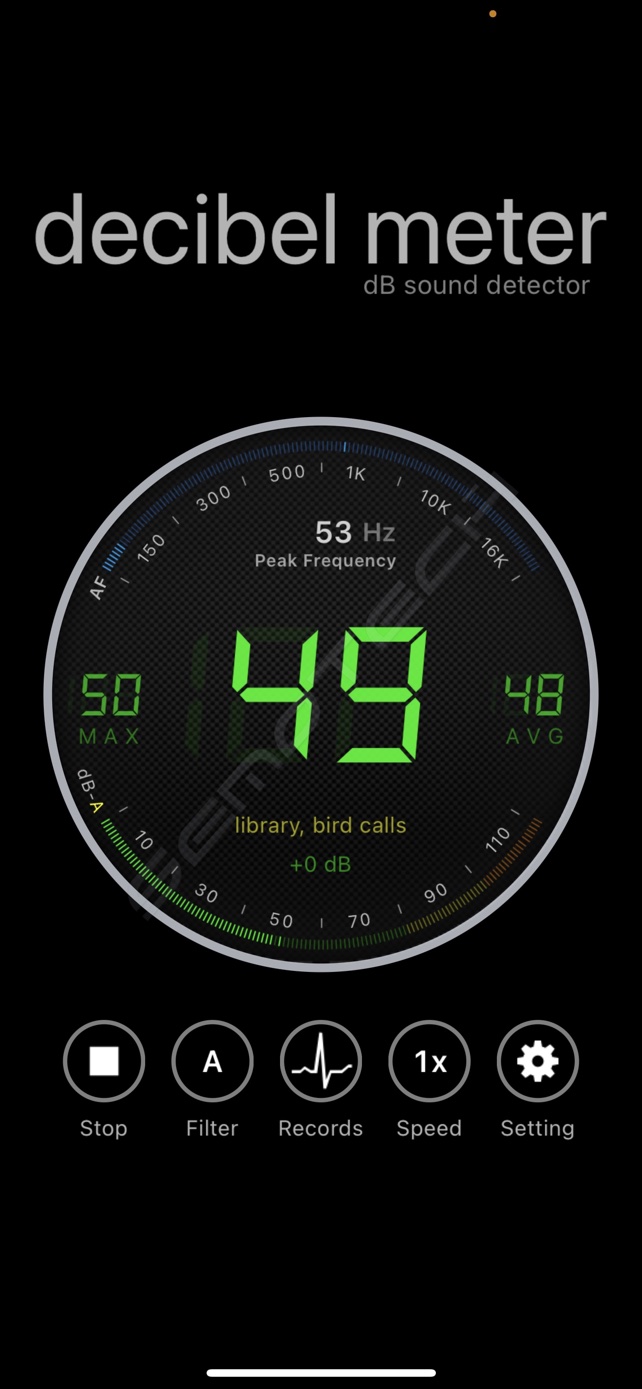Automation meets healthy air
What’s better than breathing clean air? HomeHit & Siri control of clean air!
Introduction
The Meross MAP100 Air Purifier is not the 1st of its kind on the market but it sure is a product well done. The unit comes in a very nice and form-fitting box with a plastic carry handle. Given its very practical, one may want to save the box and internal foam in order to easily transport the unit without damage. Storing it should not take too much space. The Apple HomeKit barcode/code digits are on the usual small sticker, placed here towards the top side of the unit for ease of access. I recommend taking a picture of this sticker for future reference in case it gets damaged or scuffed, and storing the code in a safe place. Also a very good option to store the code is to use the free “HomePass” App from the Apple App Store which is a HomeKit codes database that automatically pulls most of the device info (minus the code which you type in manually) directly from HomeKit saving you time.
Unboxing
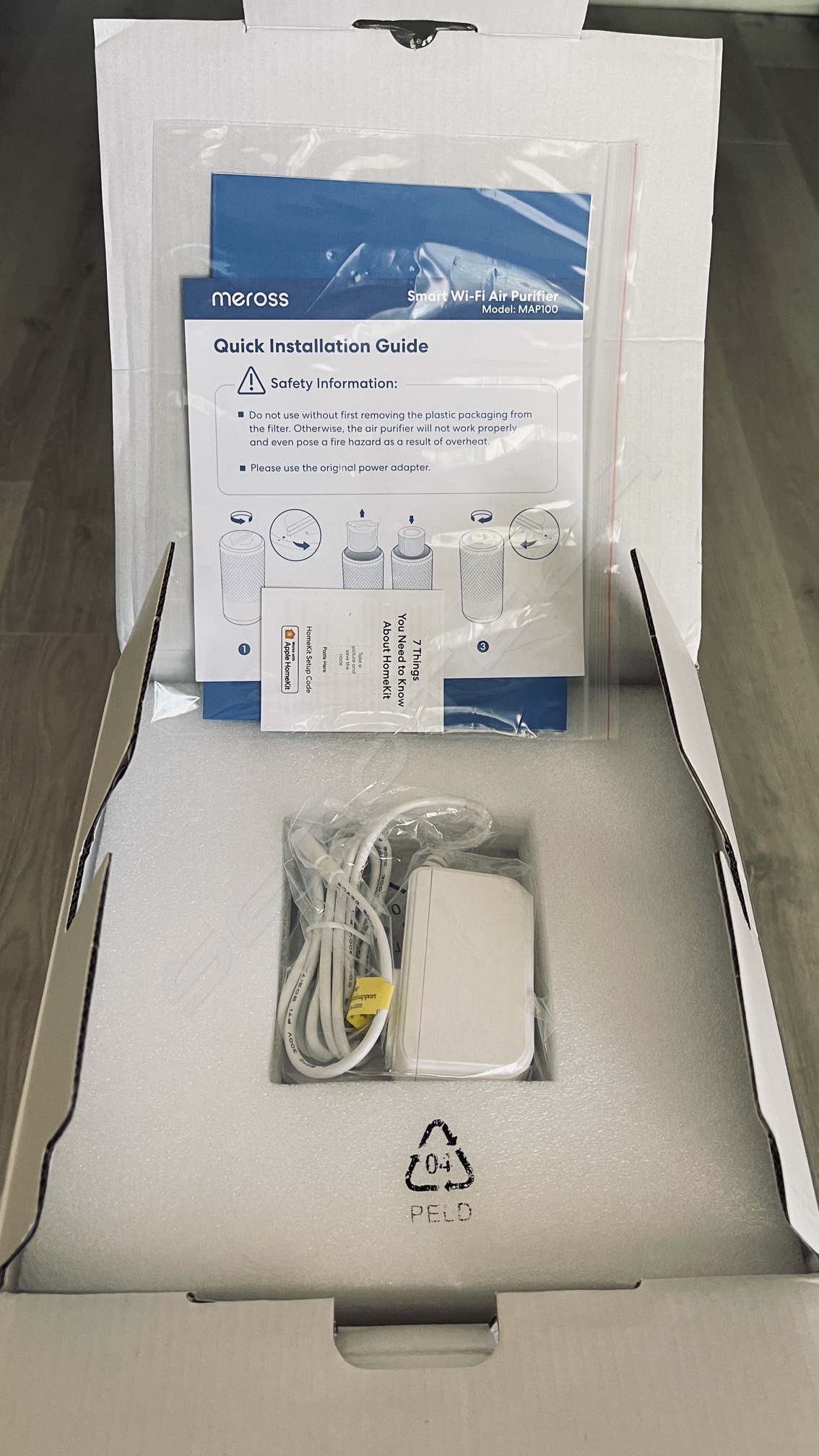

 Upon opening the top of the box, one is greeted with a ziplock document pouch, and under it a matching white power adapter. The adapter for the US market is 120V and has a nice and updated USB-C plug. It is great to see manufacturers going to USB-C and adopting the new standards. The adapter’s output is rated for 12v @ 2A
Upon opening the top of the box, one is greeted with a ziplock document pouch, and under it a matching white power adapter. The adapter for the US market is 120V and has a nice and updated USB-C plug. It is great to see manufacturers going to USB-C and adopting the new standards. The adapter’s output is rated for 12v @ 2A

 If you’re like me you’re tempted to just plug this thing in immediately, and see what it can do, but you should not! The manual and instructions tell you to 1st flip it over and access the bottom filter cover cap. I think it would have been better if Meross had a couple of small warning stickers over the USB-C plug of the unit and the top power button, noting that you have to 1st open the bottom and unwrap the filter. Most people would not read the manual till later (if ever) and thus could potentially damage the unit.
If you’re like me you’re tempted to just plug this thing in immediately, and see what it can do, but you should not! The manual and instructions tell you to 1st flip it over and access the bottom filter cover cap. I think it would have been better if Meross had a couple of small warning stickers over the USB-C plug of the unit and the top power button, noting that you have to 1st open the bottom and unwrap the filter. Most people would not read the manual till later (if ever) and thus could potentially damage the unit.

 Once you’ve flipped the unit over, just twist the bottom cover cap counterclockwise to remove it, and expose the included pleated 3-in-one filter cartridge. The cartridge has a blue outer color for the filter material (looks nice) but comes in a plastic bag that needs to be removed BEFORE use. Once removed from the bag the filter cartridge goes in with the closed flat section facing up (while unit is upside-down). You can then push the the bottom cover in and simply screw it back to lock it and hold the filter in place.
Once you’ve flipped the unit over, just twist the bottom cover cap counterclockwise to remove it, and expose the included pleated 3-in-one filter cartridge. The cartridge has a blue outer color for the filter material (looks nice) but comes in a plastic bag that needs to be removed BEFORE use. Once removed from the bag the filter cartridge goes in with the closed flat section facing up (while unit is upside-down). You can then push the the bottom cover in and simply screw it back to lock it and hold the filter in place.
 The Filter cartridge is actually a 3-stage H13 HEPA high-efficiency Activated Carbon filter, so basically hospital grade! According to the manufacturer’s spec sheet, the filter is “capable of capturing 99.97% of airborne contaminants 0.3 microns in size, ridding your environment of dust, pollen, pet dander, mold spores, and more”. Sounds impressive for sure.
The Filter cartridge is actually a 3-stage H13 HEPA high-efficiency Activated Carbon filter, so basically hospital grade! According to the manufacturer’s spec sheet, the filter is “capable of capturing 99.97% of airborne contaminants 0.3 microns in size, ridding your environment of dust, pollen, pet dander, mold spores, and more”. Sounds impressive for sure.
Now that you have removed the plastic protecting the filter and put everything back together you can connect the power adapter to the unit and plug the adapter in.
The fan should start in a couple of seconds. Well, it is filtering your air now….
Operation
 The Meross MAP100 Air Purifier unit will initially power on at max speed, and can be a bit loud depending on the room you place it in.
The Meross MAP100 Air Purifier unit will initially power on at max speed, and can be a bit loud depending on the room you place it in.
On the top there is a control button and 4 LED’s showing the speed level of the unit. The button is touch sensitive, not mechanical, so no need to push it hard. Just touch and give it a 1.2 sec to respond.
Pressing the top button in sequence takes the unit from Max speed (4 LED’s lit) to Min speed (1 LED lit) and each subsequent press increases the speed until it reaches Max and then the process repeats. To turn it off, just hold the button pressed for 1-2 seconds.
If using this Air Purifier in a Living Room or in an Office you can Max it out to level 4 if you’re not right next to it, without it being too too loud. However, for a bedroom you may want to keep it at level 2 or 3.
The 1st LED setting is “Sleep Mode” which is ultra quiet. This mode can me scheduled from the Meross App.
Even at Max level 4 the sound level I measured with an iPhone App is about 49dB from about 6 feet away, and drops considerably at the lower levels. Overall the sound is not overly disturbing, except if close to you and at max level. It is kind of impressive that it can get so quiet at the lower settings, likely due to the large internal fan that does not have to spin too fast to move a lot of air.
Automation
This is is what we’ve been waiting for, right? Well, I must say the unit is very easy to add to either just the Meross App or to HomeKit alone or both. When powered on, the unit broadcasts it’s own WiFi name and if you select it you can follow the prompts to add it to HomeKit and Meross App.
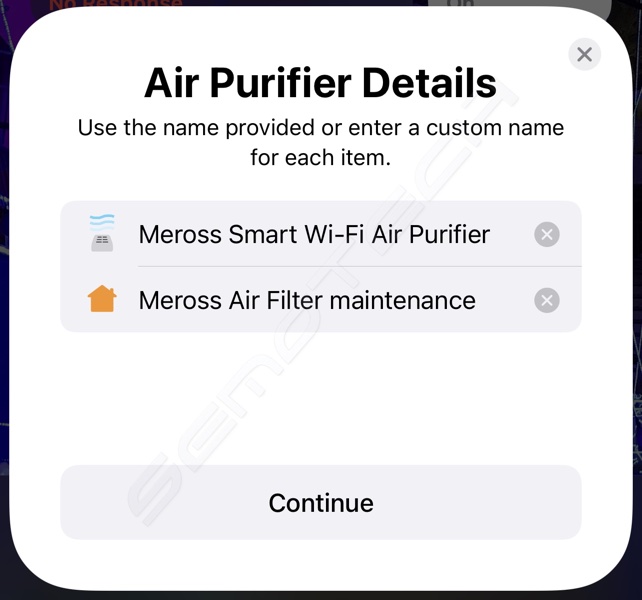
You can also simply launch HomeKit (ensure to have your iPhone already connected to your preferred IOT network, if you have one), Press the “+” in the Home App to add an accessory, and scan the code from the Meross Air Purifier case.
HomeKit will recognize the unit as an “Air Purifier” type and you get the option to rename it and add it to your room of choice.
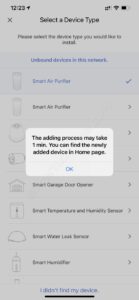 Now you can also launch the Meross App and it will detect the unit so you can just press the “+”, and on the “Select a Device Type” screen you’ll see a list of devices. At the top you’ll see “Unbound devices in this network” and beneath that should be the Smart Air Purifier icon and name. Just press [Add] and you’re done! You may also get an iOS notice that it is now also connected to Alexa!
Now you can also launch the Meross App and it will detect the unit so you can just press the “+”, and on the “Select a Device Type” screen you’ll see a list of devices. At the top you’ll see “Unbound devices in this network” and beneath that should be the Smart Air Purifier icon and name. Just press [Add] and you’re done! You may also get an iOS notice that it is now also connected to Alexa!
While some may prefer to just use HomeKit, due to security concerns and knowing its the most secure of all automation systems, the advantage of adding it to the Meross App as well is the ability to perform firmware updates.
You can always add it from time to time, check for new firmware, update it and then remove it at will. A compromise to be sure.
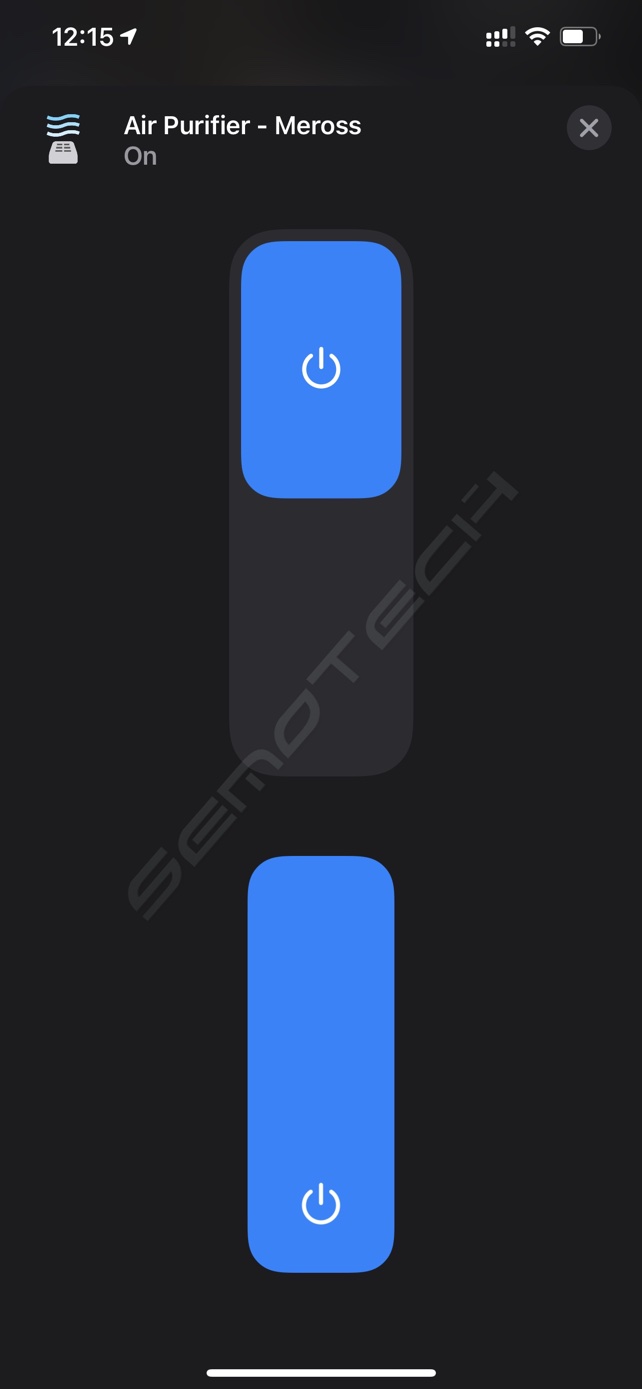
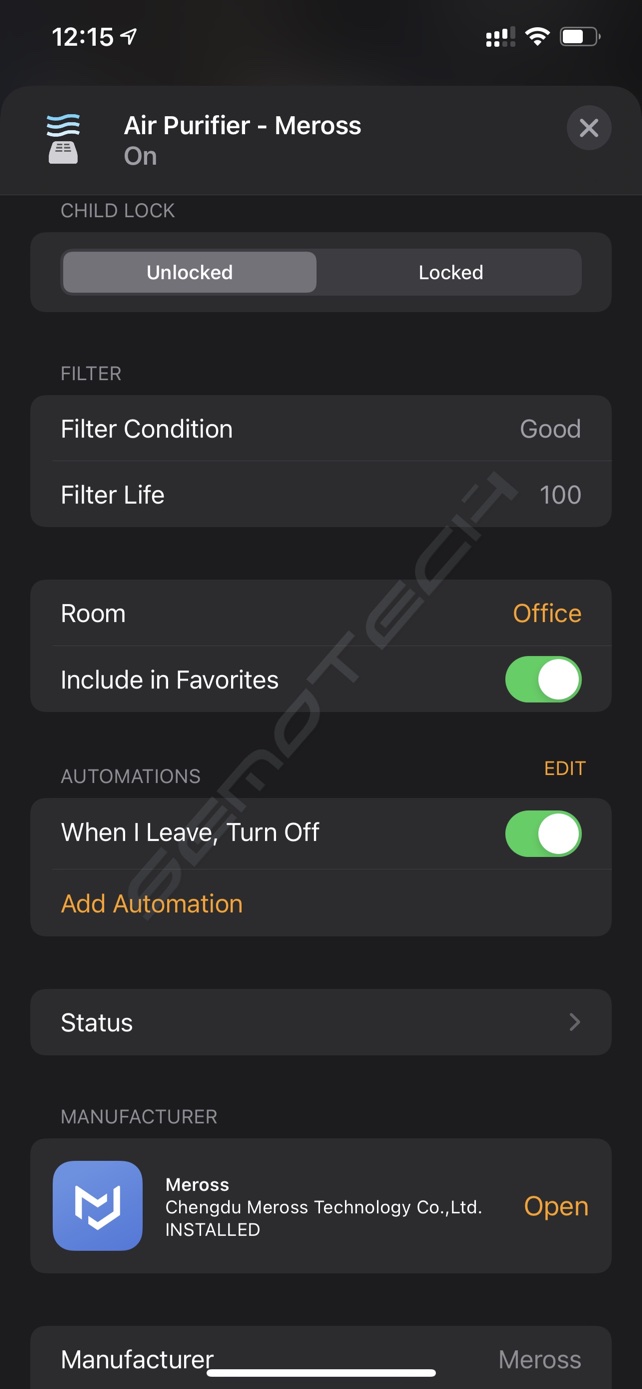 In HomeKit the controls are very simple, there is a top ON/OFF slider and a bottom power level slider that Apple needs to improve on as it is not obvious on how to use. Not to mention they are not labeled. The Settings page in HomeKit for the device does show the Filter Condition and Filter Life so you know when to clean/replace as needed, plus a child lock option. You’ll also get device specifics for Serial #, Model and Firmware. When accessing the room you’ve added the unit to, a top circle will work as an ON/OFF switch and indicate the power state, and there is the regular tile as well with same capabilities but pressing and holding gets you to the finer controls and settings options.
In HomeKit the controls are very simple, there is a top ON/OFF slider and a bottom power level slider that Apple needs to improve on as it is not obvious on how to use. Not to mention they are not labeled. The Settings page in HomeKit for the device does show the Filter Condition and Filter Life so you know when to clean/replace as needed, plus a child lock option. You’ll also get device specifics for Serial #, Model and Firmware. When accessing the room you’ve added the unit to, a top circle will work as an ON/OFF switch and indicate the power state, and there is the regular tile as well with same capabilities but pressing and holding gets you to the finer controls and settings options.
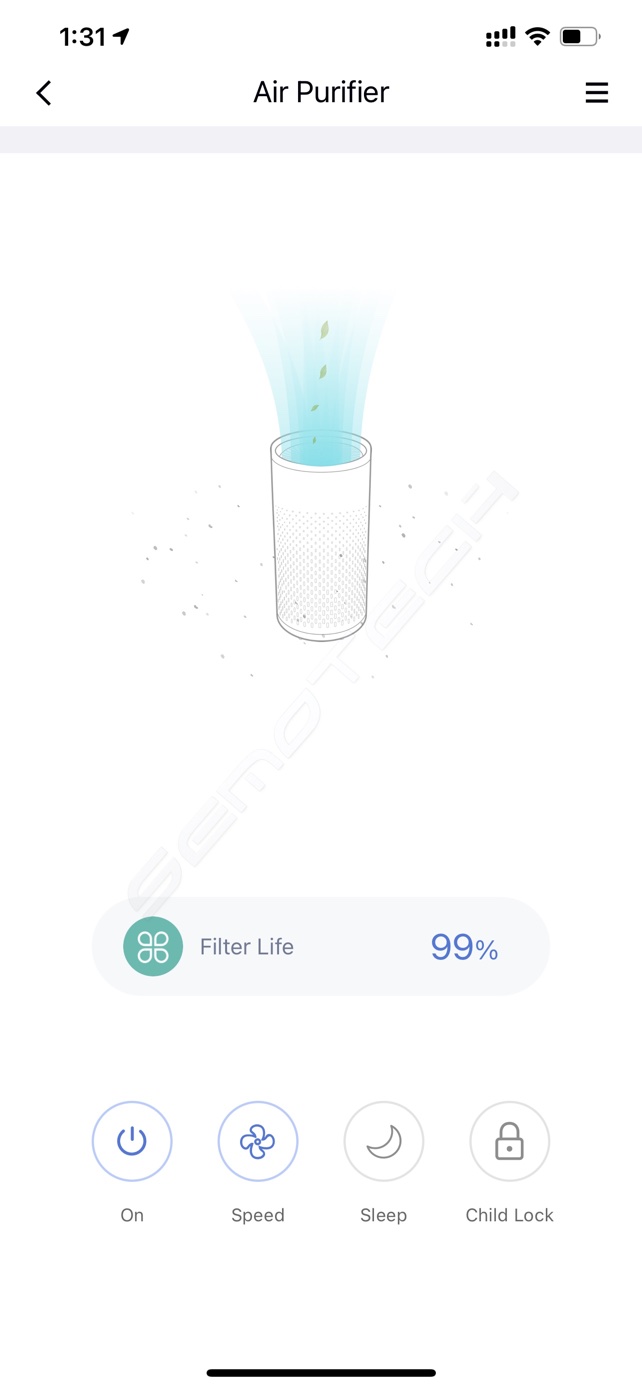 Back on the Meross App, all the controls are laid out on the main device page, so a bit easier to access, as it was expected. There is a small animation showing the unit sending air upwards, and you get the Filter Life info under it. Simple and easy controls for On/Off, Speed, Sleep and the Child Lock. Pressing the Speed button you get 3 choices, Low, Medium and High. The filter life went from 100% to 99% in about 1h while I was writing this, but then remained at 99%. I will keep an eye on it.
Back on the Meross App, all the controls are laid out on the main device page, so a bit easier to access, as it was expected. There is a small animation showing the unit sending air upwards, and you get the Filter Life info under it. Simple and easy controls for On/Off, Speed, Sleep and the Child Lock. Pressing the Speed button you get 3 choices, Low, Medium and High. The filter life went from 100% to 99% in about 1h while I was writing this, but then remained at 99%. I will keep an eye on it.
Of course given the flexibility of HomeKit you can ask Siri to turn the unit On or Off, on Low or Medium or High, and ask for the status of the air purifier & filter. You can of course also setup all sorts of automations, with the most basic being turning the unit on and off based on our presence at home or the office. More complex automations can be setup, and with the introduction of air quality sensors trigger the unit to come on and turn off based on air quality. Would be great if Meross could implement that kind of sensor in the unit even before Apple builds it into HomeKit.
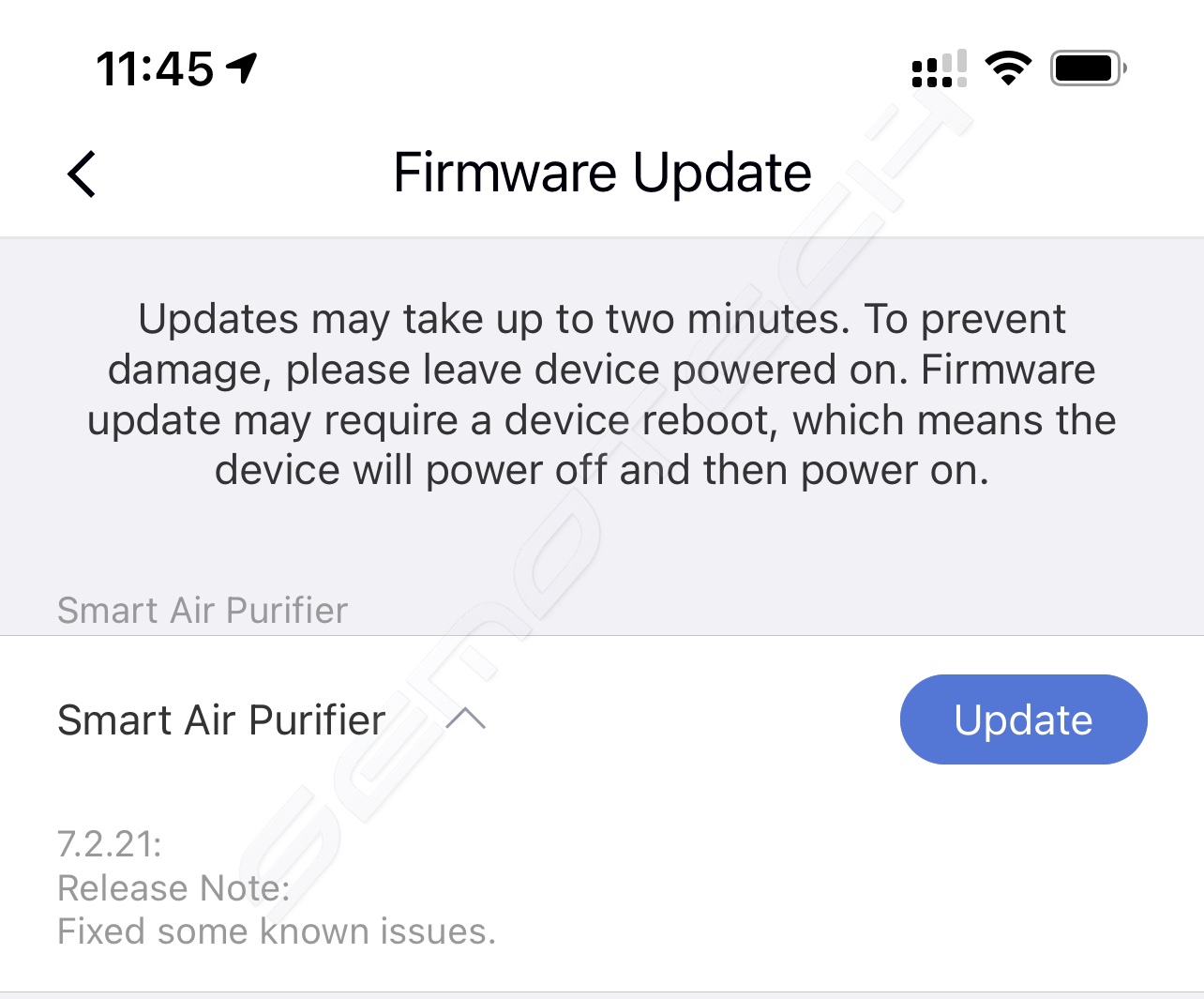 As firmware updates get released the Meross App will send a notice through HomeKit and one can perform the firmware update from the Meross App at leisure. This unit required a firmware update as soon as it was ready to go. It is nice to see that as it means the manufacturer is actively and consistently improving the product, something I have seen with all the Meross products.
As firmware updates get released the Meross App will send a notice through HomeKit and one can perform the firmware update from the Meross App at leisure. This unit required a firmware update as soon as it was ready to go. It is nice to see that as it means the manufacturer is actively and consistently improving the product, something I have seen with all the Meross products.
Summary
A powerful hospital grade HEPA filtration system with Siri HomeKit integration for your room, what’s not to like? The unit seems to do a great job so far and I can surely tell the difference, as I am breathing easier already after just one hour or operation. I will continue to test this unit and see how well it copes with my pet’s hair and the overall pet smells and air quality around me. This is one of those units that you did not even know you needed until you use it and start to breathe fresh air.
Well done Meross!
If you want to purchase your very own unit visit the Meross Web Store.
DISCLOSURE: Meross has sent me this unit for evaluation free of charge, but this review is based on my own experiences, and was not influenced by anyone.